Book now
If teachers can visit the advance booking site, staff can check out available resources to them for immediate use.
| Note: The advance booking site (the site where shared resources are kept) must have its own site license in Resource Manager. |
To book materials:
- Log in to the advance booking site.
- Select Circulation > Book Items, and find a patron.
- Click Book Now.
- In the Find Item field, scan or type the resource's barcode or type the resource's name.
- Click Book It.
- To accept the default due date, select the Accept "Book to" date if there are no issues checkbox.
- Click Go.
Note: If you selected Accept "Book to" date if there are no issues in step 5, and the resource is available, the item is automatically booked. Skip to step 11. - From the list of resources that appears, click the description or Book It.
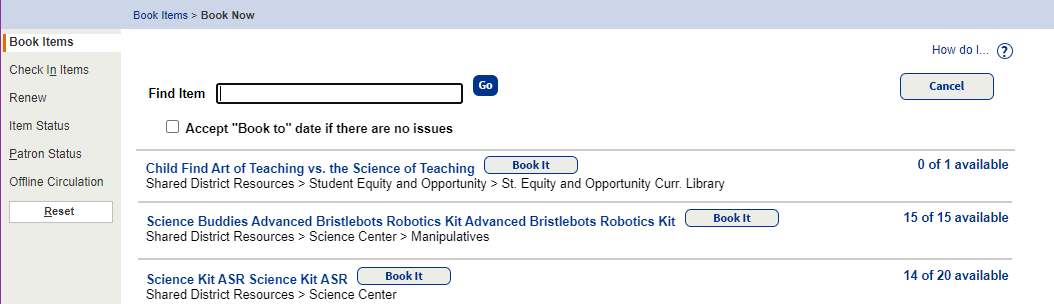
- Select the resource's barcode number from the list.
- To change the default due date, select it from the calendar or type the date into the to field, and then select the Override resource policy checkbox.
- Click OK.
- To print labels, choose either Labels for Pickup or Pack List/Labels.
The materials appear in the Items Out section on the patron's Patron Status and My Info pages.